Guide on how to change your username for Twitch.tv.
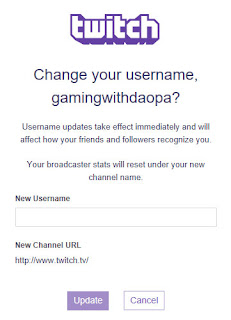 This is going to be a short guide on how to change your username for Twitch.tv.
This is going to be a short guide on how to change your username for Twitch.tv. Steps:
- Login to your Twitch account and go to your profile settings page.
(twitch.tv/settings/profile) - In the Username section click Edit.
It will list if you are eligible to do a name change, name changes are only allowed once every 60 days. - Enter in your new username and press Update.
Updated guide on how to change twitch name is available!
FAQs
Question:
What happens to my old username?
Answer:
It will be held inactive for a minimum of six months, afterwords it may be available back in the pool for others to use.
For Partner's old usernames will not be available anymore except in special circumstances.
Question:
Do dashboard stats from previous username show up on new account name?
Answer:
No, all stats from old account name are gone. Make sure you download that data before you make the game change.
Question:
Can I lose my current username to someone else?
Answer:
As long as you are active on that account for at least 12 months, not violate any trademarks or involved in any sort of impersonation your username will be fine.
Opinion:
Make sure you know once you change your username, the URL associated with it will be dead. It will not automatically redirect users to the new name. Any embeds or links outside of twitch will all be gone. For this reason alone I would say if your a long time Twitch broadcaster, doing a name change will be killer. I would recommend rather then doing a name changes is to setup another channel and then auto host that channel. Being able to keep the old channel running lets you also put in information into the panel and news feed about the new channel. You can also setup a chat room bot that directs viewers to the new channel.