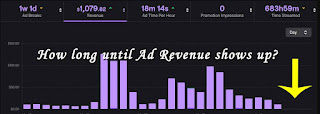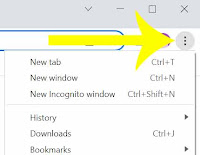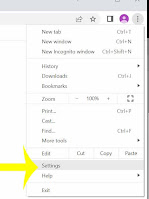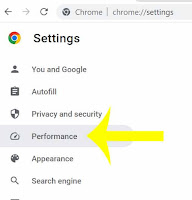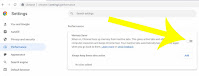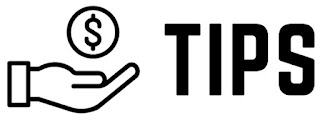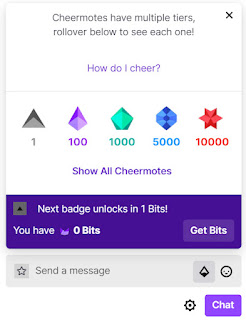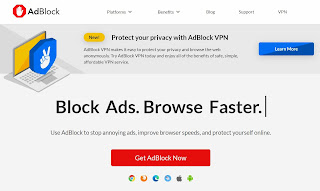Best Twitch Extensions - Full List of Top Extensions
Twitch extensions are tools that help streamers to engage with their audience, monetize their content, and make their streams more interactive. These extensions are created by third-party developers and are integrated into the Twitch platform, allowing streamers to add new features and functionalities to their streams.
1. Streamlabs
Streamlabs is a popular Twitch extension that helps streamers to customize their streams with alerts, overlays, and other graphics. It allows streamers to engage with their audience by adding interactive elements like polls and chatbots. Streamlabs also provides tools for monetization, such as donations and sponsorships.
2. Nightbot
Nightbot is a chatbot that helps streamers to moderate their chat and engage with their audience. It allows streamers to create custom commands, timers, and spam filters. Nightbot also provides tools for monetization, such as donations and sponsorships.
3. BetterTTV
BetterTTV is a Twitch extension that enhances the Twitch chat experience by adding new features like custom emotes, chat badges, and chat colors. It also provides tools for moderation, such as blacklist and whitelist filters.
4. FFZ
FFZ (FrankerFaceZ) is another Twitch extension that enhances the Twitch chat experience by adding new features like custom emotes, chat badges, and chat colors. It also provides tools for moderation, such as blacklist and whitelist filters.
5. Streamelements
Streamelements is a Twitch extension that helps streamers to customize their streams with overlays, alerts, and other graphics. It allows streamers to engage with their audience by adding interactive elements like polls and chatbots. Streamelements also provides tools for monetization, such as donations and sponsorships.
6. Streamlabs Leaderboard
Streamlabs Leaderboard is a Twitch extension that allows streamers to create leaderboards for their viewers. It allows streamers to track and reward their most loyal viewers with points and prizes.
7. Twitch Prime
Twitch Prime is a premium subscription service that provides Twitch users with access to exclusive content, free games, and other perks. It also includes a free subscription to one Twitch channel per month, which can help streamers to increase their revenue and support.
8. Sound Alerts
Sound Alerts is a Twitch extension that allows streamers to add custom sound effects to their streams. It allows streamers to engage with their audience by adding unique sound effects to events like donations, follows, and subs.
9. Tiltify
Tiltify is a Twitch extension that allows streamers to raise money for charity. It allows streamers to set up charity campaigns and encourage their viewers to donate to a good cause.
10. Lightstream
Lightstream is a Twitch extension that allows streamers to create professional-quality streams without the need for expensive equipment or technical knowledge. It provides tools for customizing streams with overlays, alerts, and other graphics.
11. Twitcher
Twitcher is a Twitch extension that allows streamers to create custom overlays for their streams. It provides tools for customizing overlays with images, text, and other graphics. Twitcher also allows streamers to create unique alerts and notifications for events like donations, follows, and subs.
12. Deckboard
Deckboard is a Twitch extension that allows streamers to control their streams using a customizable stream deck. It provides tools for assigning custom actions to buttons, including hotkeys, macros, and other commands. Deckboard also allows streamers to monitor their streams using an activity feed and chat overlay.
13. VBI: Stream Design Factory
VBI: Stream Design Factory is a Twitch extension that provides streamers with professional-quality graphics and overlays. It includes a wide range of templates and designs that can be customized to match the streamer's brand. VBI: Stream Design Factory also provides tools for creating custom alerts and notifications.
14. StreamGifts
StreamGifts is a Twitch extension that allows streamers to receive gifts from their viewers. It allows viewers to send virtual gifts like balloons, confetti, and fireworks during the stream. StreamGifts also provides tools for tracking and displaying gifts in real-time.
15. Stream Manager
Stream Manager is a Twitch extension that allows streamers to manage their streams more efficiently. It provides tools for monitoring chat, viewing analytics, and managing stream settings. Stream Manager also allows streamers to schedule their streams and view their upcoming events.
These are just a few of the best Twitch extensions that can help streamers to enhance their streams, engage with their audience, and monetize their content. By using these extensions, streamers can create more professional-quality streams and grow their channel.