If you find yourself always getting recommended channels that are just not your cup of tea and would like to remove it from showing up then here is how you do just that on Twitch.
First step is to go to the Twitch frontpage, which is the basic url of www.twitch.tv or by clicking on the Twitch Icon on the top left of screen.
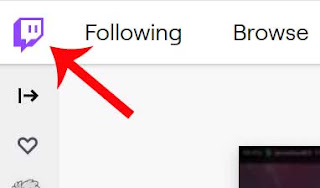
Once your on this page you will have a couple of sections, main section block is called, "Live channels we think you'll like". Next will be a section for categories we think you'll like. Then after that will be sections generated based on past viewed streamed categories or games that you have specifically followed.
Next step is exactly how to remove channels from recommendations! You have to go to each section block, and pick which channels you do not want to view anymore and press on the vertical dots. That will then bring up the option called "Not Interested", click on that and keep doing this for all the channels that show up that you are not interested in viewing.
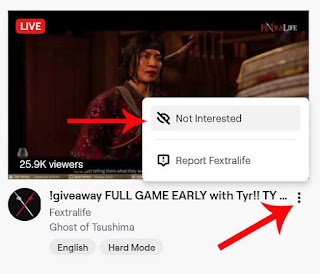
You can expand the main section block by pressing on the show more button.

Use the same steps above to also remove games that you are not interested in which is generally the next section block shown on the frontpage.
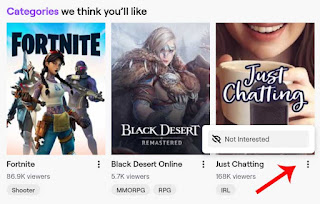
And that's all you need to do to get rid of unwanted channels showing up on the sidebar for recommendations on twitch.
If you make a mistake and accidentally remove a channel that you didn't want to, you can go into settings and remove the filters channel so it shows up again. Click on Settings, then go to recommendation tab section which will list the channels. Then you just press the X option to delist that channel from not showing up anymore.
Another additional option to note, if you want this section to populate with channels and games that you like, make sure to follow streamers and the game on the directory. Alot of viewers may not be aware they can also follow games on the directory so here is how to do that in some quick steps.
On the top of twitch, they have a search section, write in the game that you want to follow.
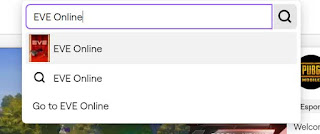
Then click on the game listing with the box art. After that you will be at the directory page for that game category.
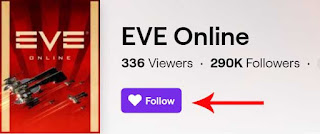
Press the follow button and you should then start to get that showing up on the main category section page.
Our previous guide, still works but images are outdated and some of Twitch's Layout also has changed.
First step is to go to the discover section on the website or the Frontpage of Twitch ( Note: Discover section appears to have been removed, just go to the frontpage of twitch, its the same thing ). You can do this by clicking on the Discover button on the top menu of the website or by clicking on the Twitch Logo in the top left cover.
Once you get to this area, you will have a bunch of different section blocks like "Recommended live channels", "Live channels we think you'll like", 'Categories we think you'll like" and others.
To remove the channel from the recommendation section on the sidebar can be achieved by clicking on the 3 horizontal dots and selecting the option. "I am not interested in this recommendation".


