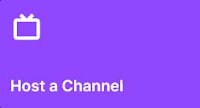How to host or raid another channel on Twitch.tv using simple commands!
To host a channel its pretty simple, go to your chat room from your channel and type /host Channel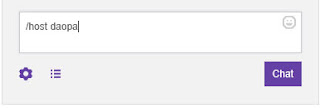
Replace Channel with the one you want to host.
If you do this successfully, the channel you are hosting will get a message show up in chat saying "*Channel* is now hosting you for X viewers."
Another way to know if you are currently hosting a channel is to check on your broadcaster dashboard page. It will show a box in the chat window saying, "hosting channel".
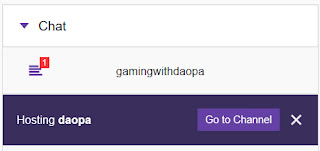
If you are receiving a host by many channels and what to know which, you can check this by looking at the dashboard page for the host panel. Click on the "Host" and a list will show all the channels.
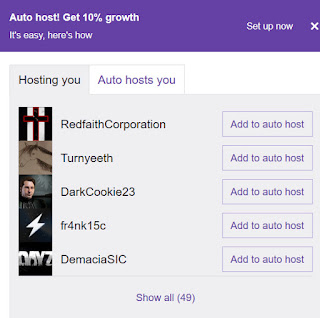
Its recommended not to randomly host others with out permission first. Ask the broadcaster if they want to be hosted before you trigger it.
Here is a list of pros and cons of hosting.
PROs
- Great for team building between different channels and different timezones.
- Team groups can boost members ahead of non teams casters for the gaming category.
- Can be use to influence other broadcasters for networking.
- Coupled with loyalty systems, hosting can be turned into a weird legit viewbot boost tactic.
CONs
If you do not have permission before hand and host a channel that didn't want to be hosted they can report you.
Other
Be very aware of casters who use loyalty systems and host your channel. Loyalty channels have a huge amount of viewers who will sit in channels just to collect tokens. These casters know this and use this to influence or in a sense bribe other channels for a vast variety of things.
Update 11/14/2017
How to raid a twitch.tv channel?
A new command has just been introduced called RAID and is available to be used by all broadcasts on Twitch.The new command is similar to the /host command, but instead of /host channel name its /raid channel name.
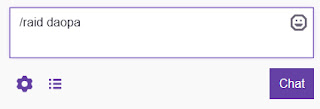
Viewers will see a countdown progress meter to which they can join the raiding of the target channel.
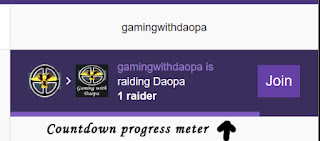
All the PRO's and CON's that were previously listed for hosting apply to raid also, since its basically the same mechanic.
If you want to prevent raids to your channel, they have added the option to do that in the dashboard.
Go to your Dashboard, then click on SETTINGS, then RAIDS under Raid Preferences.
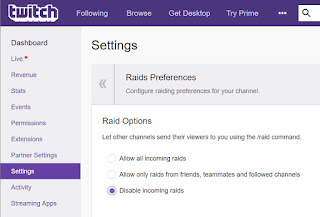
Other additional options:
- Allow all incoming raids
- Allow only raids from friends, teammates and followed channels
- Disable incoming raids
Some update to this posting since some things have changed over the years with how raiding and hosting works on twitch. The commands all still work exactly the same as listed above and twitch has made more UI related tools for both raids and hosting channels.
Both hosting other twitch.tv channels and raiding can be done in your dashboard now via the quick action buttons. The buttons look like this:
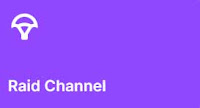
If you do not have these buttons on the dashboard, you can add them in by clicking on the + button.

When you click on either the raid channel or host a channel quick action button, it will pop up a window with a search text box that lets you enter in the channel you want to send your viewers.
Whats the difference between raid vs host?
Raiding sends your viewers into the targets channel and chat room. While hosting lets viewers see the targets live stream but does not send viewers into its chat, they stay on your chat room.
Additional settings for raids is available on your settings section via the side menu on the dashboard.
Click on settings, then Stream and you will get the following options for raids.
- Allow all raids
- Only allow raids from friends, teammates, and followed channels
- Block all raids
How do you auto host channels on twitch?
If you want to automatically host channels, twitch has a bunch of options to do that via the settings sections on the creator dashboard. Go to settings, then channel and click on the section called featured content.
Then go to the section called "Auto Hosting" from there you will have the following options available.
- Auto host channels
- Automatically host channels from your host list when your offline
- Automatically host channels from your host list when your offline
- Host team channels
- Include team channels in your host list
- Host pre-recorded videos
- Include channels streaming pre-recorded videos like reruns
- Include channels streaming pre-recorded videos like reruns
- Hosting priority
- Host channels by the order they appear in the list
- Host channels randomly from the list
- Host list
- Add and manage your hosting channels
- Add and manage your hosting channels
If you have any questions or comments about this guide fill free to post them in the comments section below!