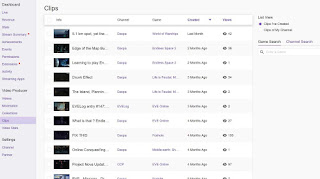One of the new features on twitch.tv allows viewers to create clips from your broadcast. If you wish to delete the clips created from your channels content, here is how to do just that!
Step 1
Login to your Twitch Account and go to your Stream Manager, then click on the 'Content' section to expand, then you will find 'Clips', click on that.
Here it will show you all the clips created by yourself and viewers from your channel.
Step 2
Click on Clips of My Channel
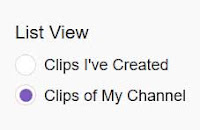
Step 3
Select the clip you wish to delete by clicking on it. You can narrow down by game via the game search box which is located under the 'clips of my channel' section.
Once you click on the clip you want to delete a pop up will happen with the clip video player and some button options.
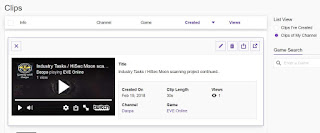
(4) Menu Buttons are available.
1. Moderation
- Timeout User (24 hr)
- Ban User
- Delete All Clips from Video
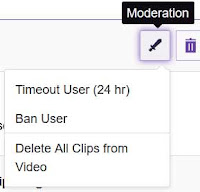
2. Delete
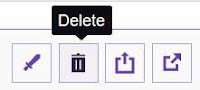
3. Share
4. Watch Clip on page
TIP
Clips currently don't seem to offer any sort of monetization.What I have seen streamers do in order to monetization clips is to create compilations by combining user created clips and then uploading that to the channel. Since you don't want to duplicate content, it maybe best to remove all clips from that stream session. You can use the 'Delete All Clips' option from step 3 to do just that for certain stream broadcasts.