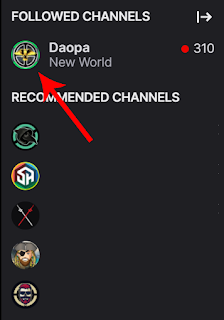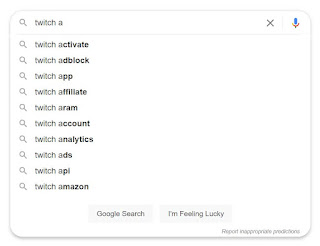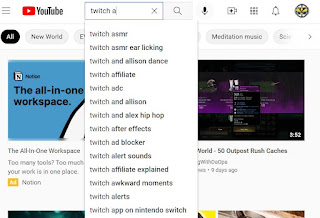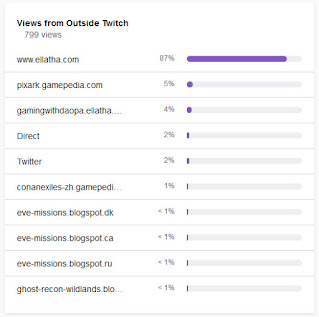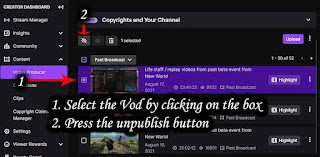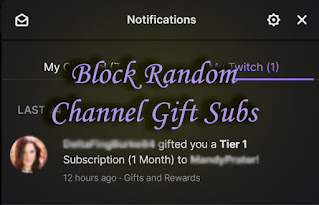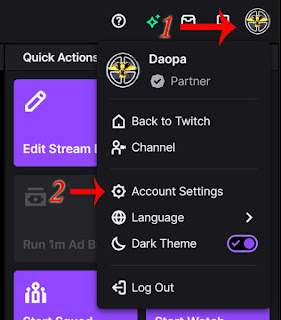How a 3rd party website is using the Twitch embed player in a very wrong way. Going to showcase what you should look for if you ever notice any external source popping up in your analytics section on twitch.
You can see if any 3rd party websites are embedding your twitch stream on either the channel analytics page or the stream summary section. Basically, go to your Dashboard > Insights > Click on either Channel Analytics or Stream Summary. Both have a section called "Where did my views come from?" which then has a link to "View details", make sure to click on that to see the data.
If all goes well you will get a page that has the following type of section:
"Views from Outside Twitch" lists domain urls that have a Twitch embed player showing your stream. If you see yourself receiving a massive amount of views from this section its probably worth some time to investigate the sites to see how they are using the Twitch embed code.
Here is something I recently noticed that was happening in the "New World" game directory from a 3rd party website.
This screenshot has been censored so the 3rd party website and the embedded Twitch streamer isn't viewable.
If you go to this website right off the bat you will think nothing sketchy is occurring. Its a guide for a mmorpg and under the main content is a Twitch embed player that is set to Autoplay=False which means its not auto playing the live stream as you enter the page.
But this same webpage if you press F12 (which loads up DevTools on chrome) shows a different story.
I have highlighted 2 twitch embeds on the screenshot.
The red highlight is a hidden iframe with a twitch embed everything code that is set to autoplay=true.
The blue highlight is the visible iframe with a normal just twitch video player embed that is set to autoplay=false.
Other notes, this website has some extra sketchy stuff with refreshing the ads and also the red highlight hidden iframe. So every couple of second the Twitch embed everything iframe is being reloaded in the background hidden from the users who are consuming the content on this page.
A hidden iframe with a Twitch player embed is against the Twitch developer service agreement.
See the terms here: https://www.twitch.tv/p/en/legal/developer-agreement/
If you notice this happening to your stream channel via some 3rd party website, report it to Twitch.
So you have to ask yourself why is this 3rd party doing this?
This 3rd party appears to be using this tactic to advertise and possibly gain influence with streamers who are invested in New World.
The 3rd party has a new world website that the streamers are using on their channel.
So they pick the channels that are showing off their New World site, embed it so that streamer is higher on the Twitch New World directory which then may lead to more people seeing their website which in terms generators more web traffic for them.
Twitch Developer Agreement - "You may not create embeddable experiences in exchange for any
compensation (monetary or non-monetary, directly or indirectly) from a
content provider on a site or service that the content provider does not
own or operate."
If the streamer checks to see whats going on via their "Views from Outside source", and goes to the other non new world website that's promoting their channel, at first glance it will be the visible twitch player embed that is paused. These streamers most likely have no idea of the hidden iframe, some of them probably don't even know they are being embedded.
Additional note on this case.
- The Twitch Embed Everything code, why do they use that in the hidden iframe? Well here is a super secret tip, because it effects Twitch algorithm for "recommended channels" vs just having a Twitch Video player.